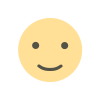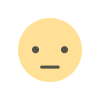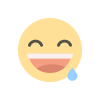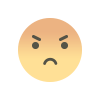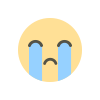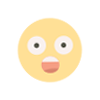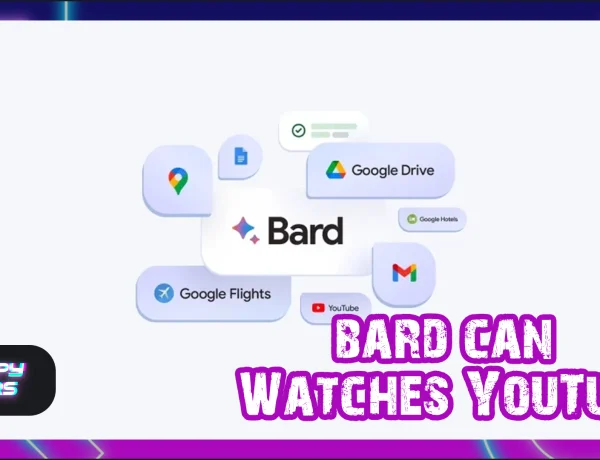Table of Contents
Microsoft launched its latest version, Windows 11, not long ago, carrying many features and fixes that outperform its peers. In this article, we will take you on an enjoyable tour between the best versions of Windows 11, their types, and the reasons for their multiple versions, in addition to a simple comparison between the Windows 11 Pro operating system. and Home, as they are the most common and used among the other types.
Types of Windows 11
Before talking about the different types of Windows 11, it should be noted that many of them do not have enough information about them, especially since they are still in use, and many users have not accepted them, other than Windows 11 Home and Pro, which we have a lot to talk about, but the most important thing that distinguishes these versions, is the high-end and distinguished design, and the user interface through which Microsoft was able to be the best, not only in creating operating systems, but in the splendor and sophistication of the design.
Windows 11 has 7 different types, which are as follows:
1- Windows 11 Home: Many people who have purchased or upgraded to the version are currently using Windows 11 Home, and it is designed with many features and features. It is mainly intended for domestic purposes, and can be relied upon to accomplish various tasks and tasks.
2- Windows 11 Pro: Windows 11 Pro is the miniature version of the previous version, it combines the features in the Home version, but with the addition of some other administrative functions, it was designed specifically for professionals in various fields and work environments, so some consider it the best version of Windows 11.
3- Windows 11 Education: I remember Windows 10 Education, if you will automatically know the main purpose of this version, which is to serve the educational process, and it can be obtained through the academic complex to which you belong, for this, it carries much fewer features and characteristics than Windows 11 Home and Pro.
4- Windows 11 Enterprise: Microsoft has created a special version for IT-based organizations, to run the work mechanism in those institutions and companies, although it is similar to the Pro version in many features and characteristics.
5- Windows 11 Pro Education: This version carries the features of Windows 11 Pro, but with some options restricted and disabled by
default, and it is expected that many other options will be added, to be used in the academic field and learning environment.
6- Windows 11 Pro for Workstation: The name expresses what the version is, it is suitable for advanced devices, which deal a lot with accurate computer information, taking advantage of some of the features of Windows 11 Pro.
7- Windows 11 Mixed Reality: This version is designed to suit virtual reality devices, such as Microsoft Hololens, which is a virtual device, which allows you to see different virtual drawings and shapes, with transparent glasses.
Why are there so many types of Windows 11?
You may have known the answer to this question, by presenting the simple versions of Windows 11, which we mentioned in the past lines, each version is dedicated to a specific category and a specific work environment, some of which are dedicated to the educational environment, some of which are intended for companies and major institutions, some of which are suitable for home use, and another type that combines the features of other types, as each version supports certain features.
Going back to the past, we see that this is not new to Microsoft, in the days of Windows XP, there were two main versions, namely Windows XP Home Edition and Windows XP Professional, after which many types were released depending on these two versions, and it was the real launch of operating systems in its sense known now.
Then Windows Vista appeared, then Windows 7, and we moved to Windows 8 and 8.1, and it became more complicated, especially with modifying the shape of the main interface, and adding a lot of features, which exploded its luster in versions such as Home Basic, Home Premium, Business, Enterprise, and others.
But at the time there was a kind of chaos, and the inability to impose control over those versions, although they were intended for specific purposes, so the goal of Home Basic and Home Premium was to cover home needs, and Business and Enterprise appeared to suit the demanding work environment, and all the features and characteristics met in the Ultimate version.
Going back to the recent past, versions of Windows 10 have evolved significantly, as the S operating system has been released, which is a reference to Safe Mode or Safe Mode, which gives you the ability to detect and fix errors and defects once this mode is activated on your device, and allows the use of the device's power resources less than usual, and despite its importance, it did not meet with the buzz or success expected, as Windows 10 Home and Pro achieved.
The situation was not much different in the Windows 11 operating system, as these two versions continued to achieve great needs, so we will shed light on them in the remaining lines significantly, and talk more deeply about the best versions of Windows 11, in a kind of simple comparison.
What is the difference between Windows 11 Home and Pro?
What is the difference between Windows 11 Home and Pro
Our conversation now begins by taking a new turn in the journey of in-depth between the best versions of Windows 11, Home and Pro, just as the competition was fierce between these two versions in the Windows 10 operating system, we would like to say that it is now hot, especially with the modifications and additions that Microsoft has provided for both versions. Let's stop talking and start the comparison together, the main points of which are as follows:
1- Preparation
How to set up for the first time will show a lot of differences between the two versions, in Windows 11 Home, you will find some restrictions that may be somewhat annoying, you will have to be connected to the Internet and your Microsoft account, and this is the official method, and although you can follow some tricks in configuring the setting without a Microsoft account, in addition to the possibility of removing it from this version, Windows 11 Pro remains the best in terms of setup, as you can easily do a special device settings Your, via a local account.
One of the advantages that favor the Pro version over Home is the ability to join other computers, which run Windows 11 to Active Directory, which is one of the necessary features for business management, and it is like linking devices to each other and making some specific applications and resources available for use by individuals, it is similar to the Group Policy feature as well, which organizes tasks between members of the same work environment. All of these features aren't available in Windows 11 Home.
2- Virtualization and desktop
First, let's explain some simple concepts, let's first start with Remote Desktop, a feature that allows you to connect your primary device to another device, via the Internet, through which you can control your computer remotely, by the other device. Second, Hyper-V, a feature supported in Windows, which allows you to create a virtual system, to try another operating system, or to use an older version for a specific purpose.
Finally, the Windows Sandbox feature, somewhat similar to the hyper-V feature, but the difference can be in its ability to create an operating system like the one you are currently working with, to do different experiments, if you want to run an application and you are sure of its danger and negative impact on the device, you can do so now, and get rid of the application as soon as you deactivate this feature, which is reset every time you open your computer.
Now let's start comparing the best versions of Windows 11 Home and Pro in terms of the concepts that we have explained, as the Windows 11 Home operating system does not support virtualization features, represented by the Hyper-V or Windows Sandbox feature, in addition to the inability to activate the Remote Desktop feature, which makes using it in the work environment in particular very difficult, as the owners of companies and institutions are on the move, and therefore they are in dire need to follow their work on their primary device remotely.
But looking at Windows 11 Pro, we find that it supports all the features that we talked about, and sits on the throne of the best versions of Windows 11 undisputed, especially in terms of the ability to try harmful applications, and get rid of them immediately, by the backup operating system and fully emulated for the basic operating system.
3- Security
Security and protection is one of the elements that the user is looking for in different operating systems, and as usual, the Pro version excels as the best version of Windows 11, business owners and major companies in particular have a lot of important and sensitive information and data, which is worth a lot for them, and therefore they are the most searched for this element, which is available in the BitLocker feature. One of the features that encrypts data and information on the hard drive, and makes it difficult to access, even if the computer is completely stolen, the thief will be unable to access that data.
Windows 11 Pro also supports the WIP feature, or what is known as a data loss prevention tool, which helps prevent information leakage outside the company, and separates the personal information on the device from work data, so in the event that those devices are hacked or stolen, you can simply delete important data, leave personal data, and if you want to delete it, you can.
You might say that it's normal to lean toward the Pro version of Home, especially since these features are very suitable for the work environment, for which Windows 11 is already designed. You may have the right to what you say, my dear, especially since Windows 11 is somewhat simple to use, but our conversation remains related to the differences between them in features and characteristics.
4- Support CPU and RAM
Windows 11 operating requirements are very close between the Home and Pro versions, although some nuances remain regarding the minimum operating requirements, for example, Windows 11 Home can have only one CPU socket, and therefore only one CPU, and Windows 11 Home only supports up to 64 CPU cores, while Windows 11 Pro has up to 128.
As for RAM, Windows 11 Home can support 128 GB, but Windows 11 Pro can support up to 2 TB, and this makes a lot of sense, especially with the possibility of creating a simple operating system other than the basic operating system, but this does not disadvantage the Home version, the limit that supports it is enough for any user, even if he is a lover of modern games, it does not need this large amount of RAM
5- Microsoft Store
Microsoft Store
The Microsoft Store works differently in both versions, suffice it to say that it takes a different approach to work, Microsoft Store for Business has been completely discontinued, replaced by another store with a new management experience, which only Windows 11 Pro enjoys.
These are the tangible and fundamental differences between Windows 11 Home and Windows 11 Pro, which can be summarized in the mechanism of work of each version, as it is the main controller of the differences between them, some features have been added to one operating system from the other for the purpose of protecting sensitive files and data, supported by some additional capabilities in operating requirements, while the other version has some characteristics suitable for its work environment.
If you have one of the best versions of Windows 11, and you want to upgrade to another version in order to be able to get a lot of features, including the ability to speed up Windows 11, you can search for how to upgrade Windows 11 Pro to Home, and vice versa, which we will also explain in the next articles.