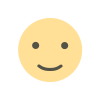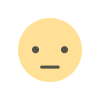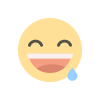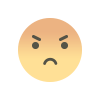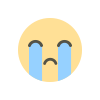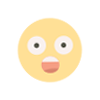Table of Contents
Are you facing frustrating lag on your PlayStation Portal during gaming sessions? You're not alone. Lag can significantly impact your gaming experience. To help you resolve these issues, we've curated an in-depth guide to troubleshoot and fix lag, ensuring a smoother gaming journey.
Updating Devices for Optimal Performance

Ensuring your PlayStation Portal and PS5 are up-to-date is crucial. Unattended updates might hinder Wi-Fi functionality, leading to performance issues. Make sure both devices are running the latest software versions to address potential connectivity glitches.
Restarting Modem and Router

Often overlooked, modems and routers can encounter errors impacting your connection. A simple solution involves unplugging both devices, waiting for 60 seconds, and plugging them back in. This straightforward step often resolves connectivity concerns.
Enhancing Connection Stability
Switching your PS5 to an Ethernet cable significantly improves stability, particularly if your gaming setup encounters Wi-Fi signal weaknesses, such as thick walls.

Optimizing PS5 Settings
Access 'Screen and Video' settings on your PS5, then navigate to 'Video Output.' Consider adjusting the resolution to 1080p and disabling the 120Hz Output for smoother performance.
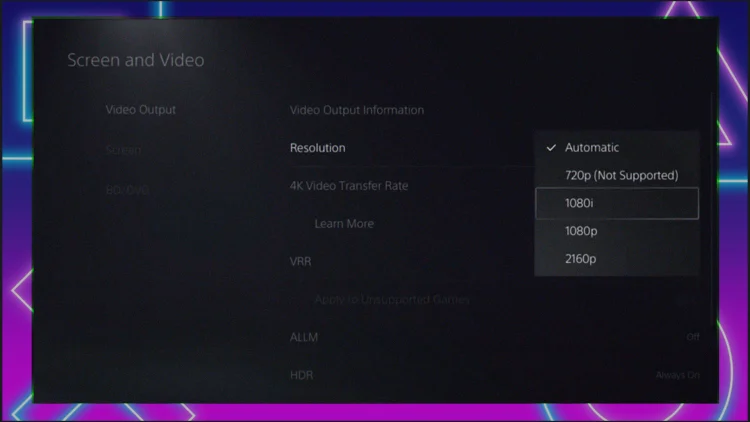
Additional Steps to Fix PlayStation Portal Lag
ensuring compatibility with the PlayStation Portal 60Hz gameplay. Physically connecting your PS5 to your router via Ethernet can further optimize internet speeds.
If the lag persists, reboot your modem or router. Turning them off for a minute and restarting may resolve latency issues, providing a fresh start for your connection.
Troubleshooting Internet Connectivity
Check your internet connection's NAT type to ensure it's not set to Type 3, which might hinder performance. Switching to a 5GHz internet connection can often provide faster speeds.
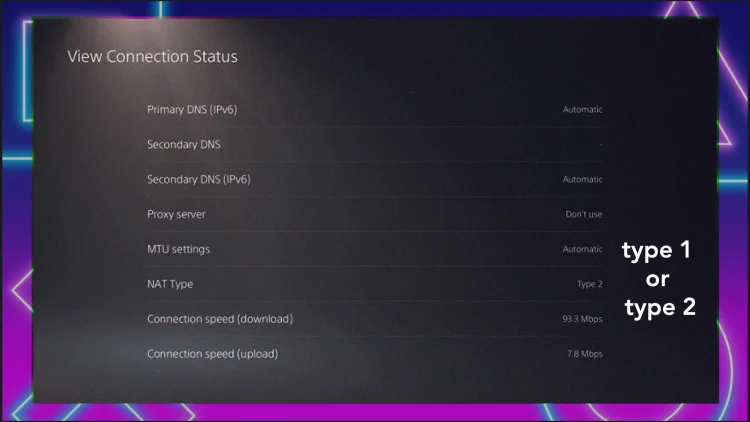
What NAT Type Means
- NAT Type 1 or Open NAT: It can connect to all three NAT types, so you won't have any connection issues. However, Open NAT offers low security, as your PS5 is completely open to all incoming and outgoing traffic.
- NAT Type 2 or Moderate NAT: This provides higher security with occasional connection issues. It can connect to open and medium NAT types.
- NAT Type 3 or Strict NAT: Provides the highest level of security but the most connectivity issues, as it can only connect to networks that use Open NAT. Strict NAT slows down your connection, increases gameplay lag, locks you out of hosting, and makes it difficult for you to communicate with players online.
Understanding the Causes of PlayStation Portal Latency
Commonly, internet connectivity issues like slow speeds or instability cause PlayStation Portal lag problems. We've outlined several fixes in this guide to help address these concerns. Consider trying out all the suggested solutions to enhance your gaming experience.
By implementing these steps and fixes, you can significantly reduce lag and latency on your PlayStation Portal, ensuring a smoother and more enjoyable gaming journey.